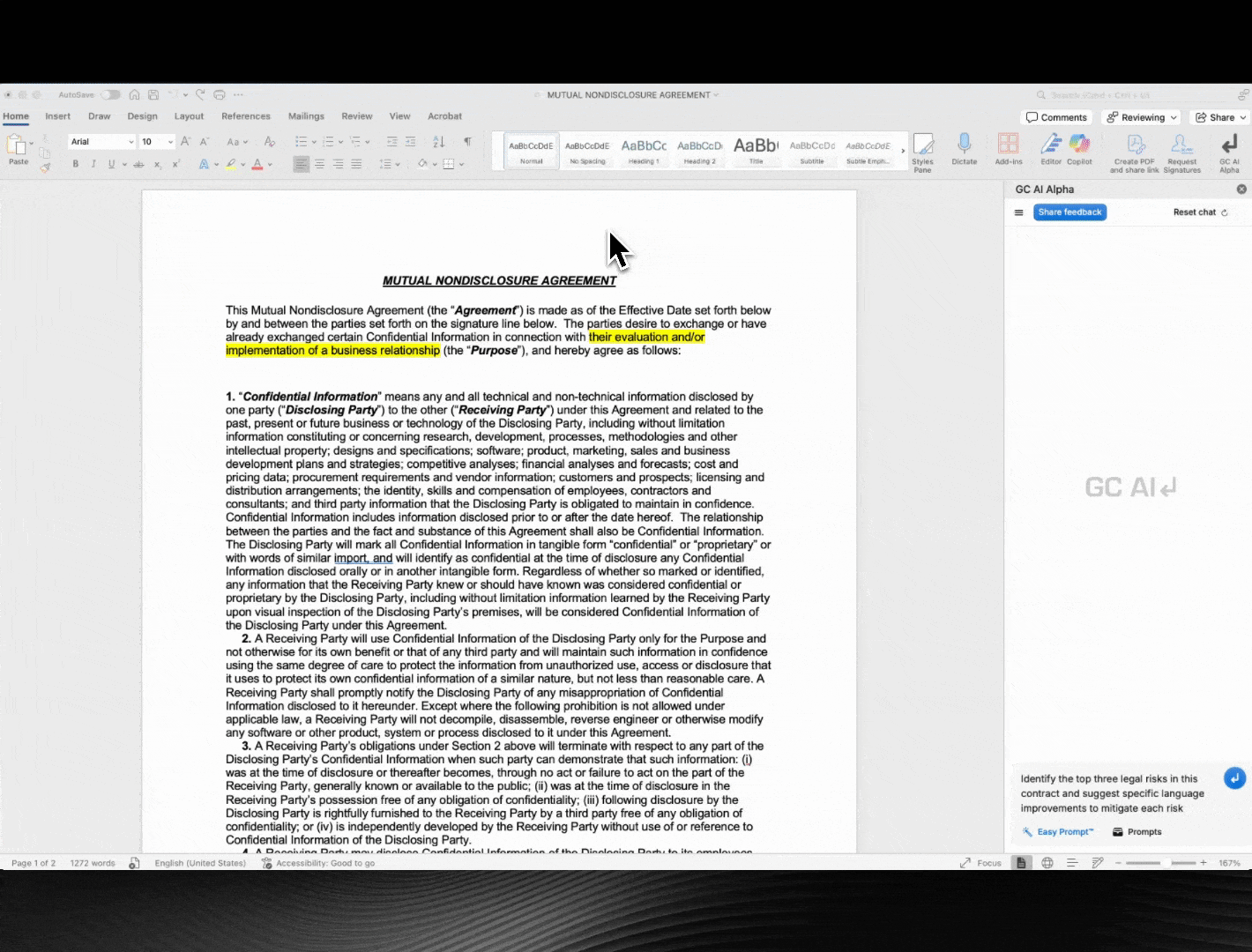
Opening the Add-In
See How to Install GC AI for Word for installation instructions.- Open your Word document.
- Select the Add-ins button (a red fence icon) on the right of the menu ribbon.
- Click the GC AI icon, and drag the icon onto the ribbon to pin the add-in for easy access.
Initial Setup
When you first open the add-in for a document, GC AI will analyze it to identify key information:- Document Type: The type of document (e.g., NDA, MSA, etc.).
- Parties: The parties involved in the document.
- Company Profile: (If applicable) Relevant company information for analysis.
Using the Chat Interface
Once initialized, you’ll see the main chat interface: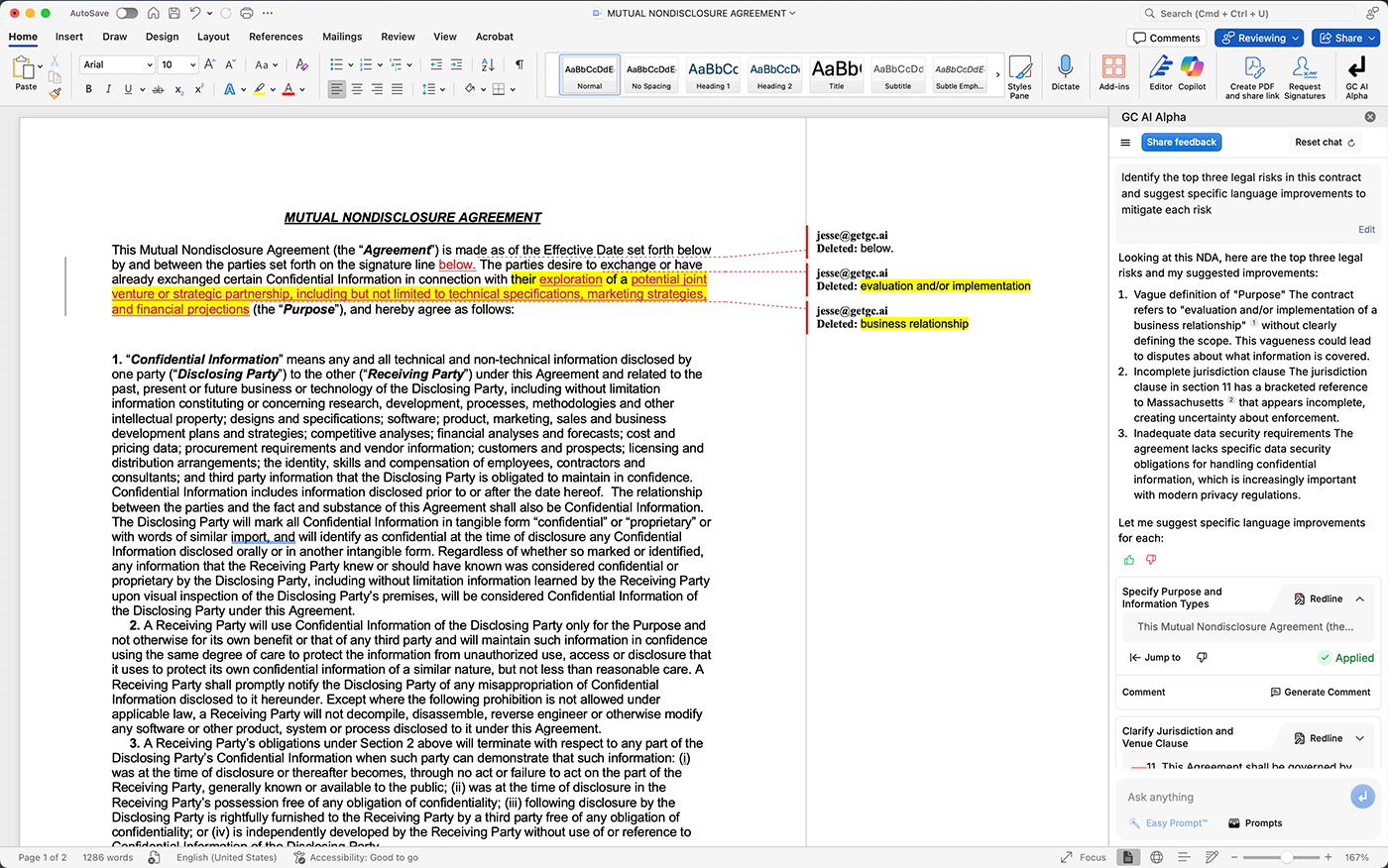
- Chat Input: Type your questions or requests into the “Ask anything” box at the bottom.
- Send: Select the enter icon or press
Enterto submit your query. - Easy Prompt™: Expand your prompts with AI-powered suggestions to get better results - learn more about using Easy Prompt™.
- Prompts: Access a library of saved or custom prompts.
- Reset Chat: Click the refresh icon in the top right to clear the current chat history.
- Share Feedback: Use the “Share feedback” button to provide input on the add-in.
- Menu: Access additional options such as changing the Company Profile or Representing setting via the menu icon (hamburger icon) in the top left.
Interacting with Your Document
GC AI provides powerful document analysis and editing capabilities directly within Word. Here’s what you can do:Document Analysis
- Ask questions about any part of your document and get instant answers
- Identify and extract specific clauses, terms, or information
- Get comprehensive risk analysis and issue spotting
- Review comment summaries and stakeholder feedback
Document Editing
- Generate contextual redlines for the entire document or specific sections
- Get AI-powered suggestions for clearer, more precise language
- Draft new sections with customized requirements
- Apply suggested changes with a single click
- Compare different versions of clauses
Comment Generation
When generating AI feedback in Word, you can now differentiate between:- Internal comments: Candid risk assessments for your team’s eyes only
- Counterparty comments: Professionally worded feedback suitable for external sharing

Common Actions
Here are some ways to start using GC AI for Word:- “Review this document” - Get a complete analysis with redlines and suggestions
- “Analyze this clause” - Deep dive into a specific section’s risks and implications
- “Draft a new section for…” - Generate custom content based on your requirements
- “Spot potential issues” - Identify risks, ambiguities, and areas of concern
- “Summarize all comments” - Get a quick overview of document feedback
- “Suggest alternative language” - Get clearer, more precise wording options