How to Share
Follow these steps to share items in GC AI:- Locate the item you want to share (e.g., a specific chat, a saved prompt, or your company profile).
- Select the Share button associated with that item.
- Choose whether to share with specific individuals or the entire organization.
- Confirm the sharing action.
Sharing Specific Items
Here’s how to share different types of items within GC AI:Sharing Prompts
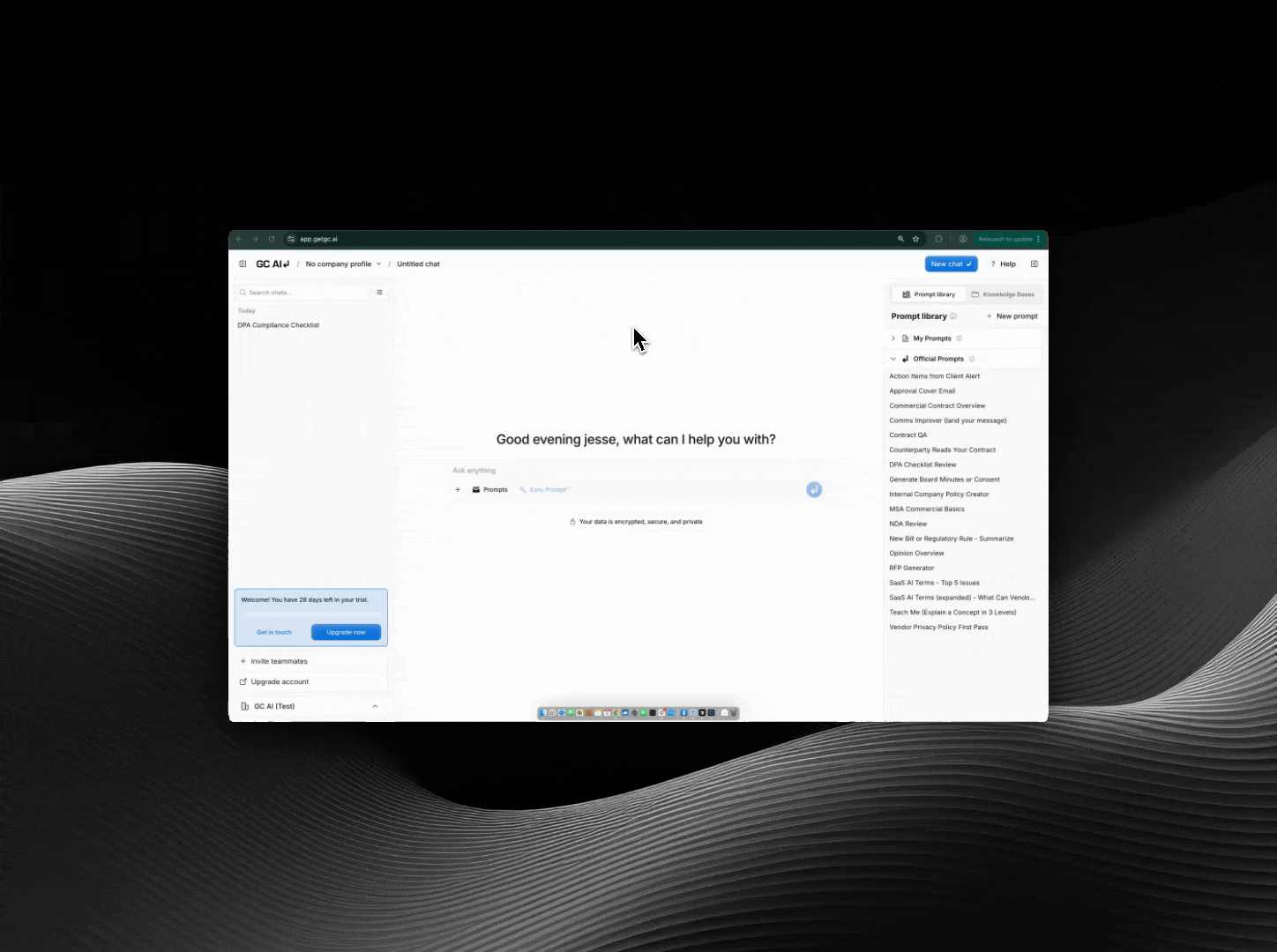
- Navigate to your Prompts section (note: you can only share prompts that you have created).
- Find the prompt you want to share from your list My prompts.
- Scroll to the bottom of the right sidebar.
- Select the Share button.
- Choose whether you want to give edit or read-only access: a) Add specific team members to share the ability to edit your prompt b) Enable read-only access for your entire organization
Sharing Chats
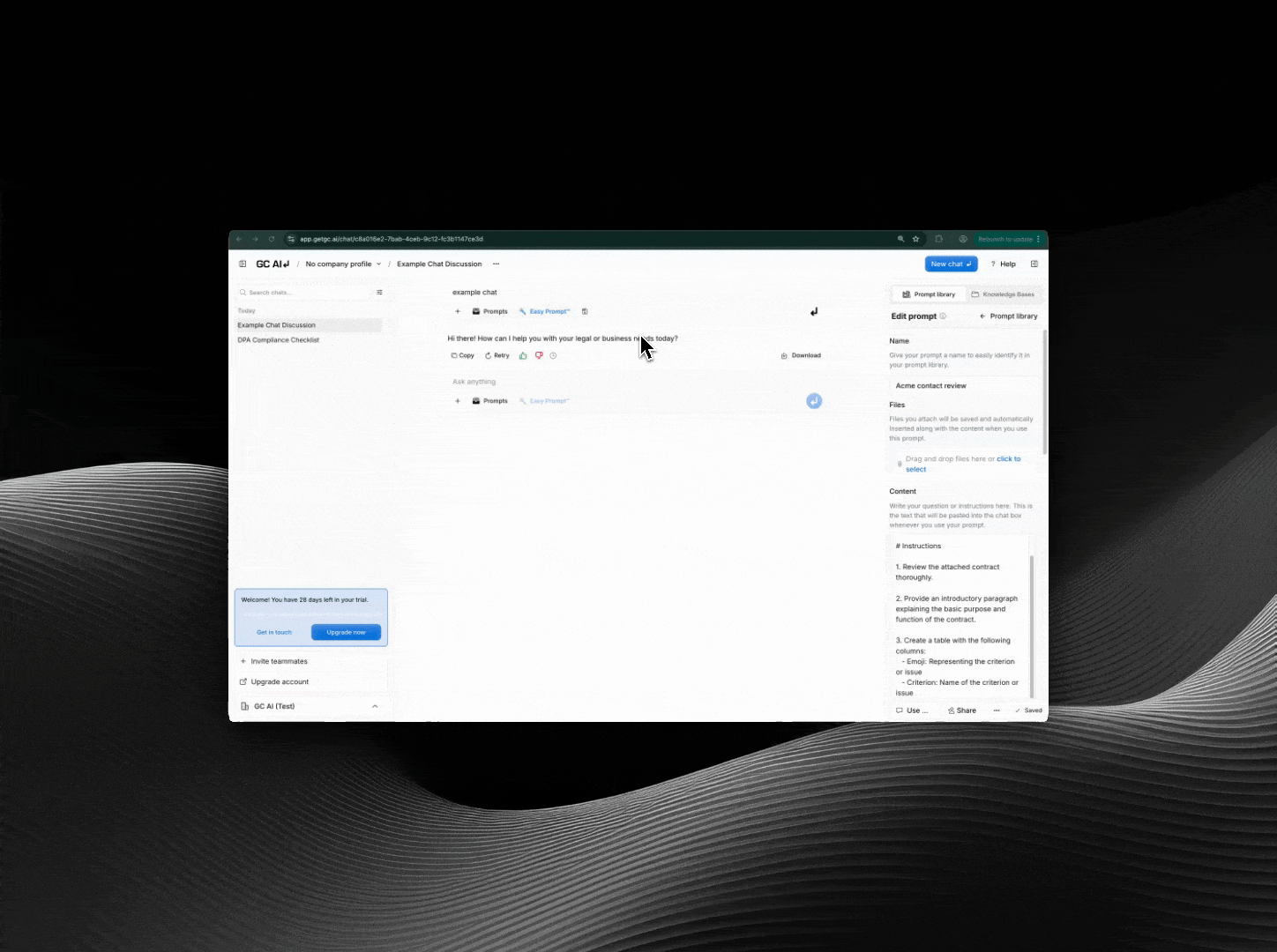
- Open the chat conversation you wish to share.
- Select the Share button located at the top right of the chat interface.
- In the sharing dialog:
- Toggle Share with organization to grant access to everyone in the org.
- Alternatively, enter the names or emails of specific team members to share with them individually.
- Select Save or Confirm to apply the sharing settings.
Sharing Company Profiles
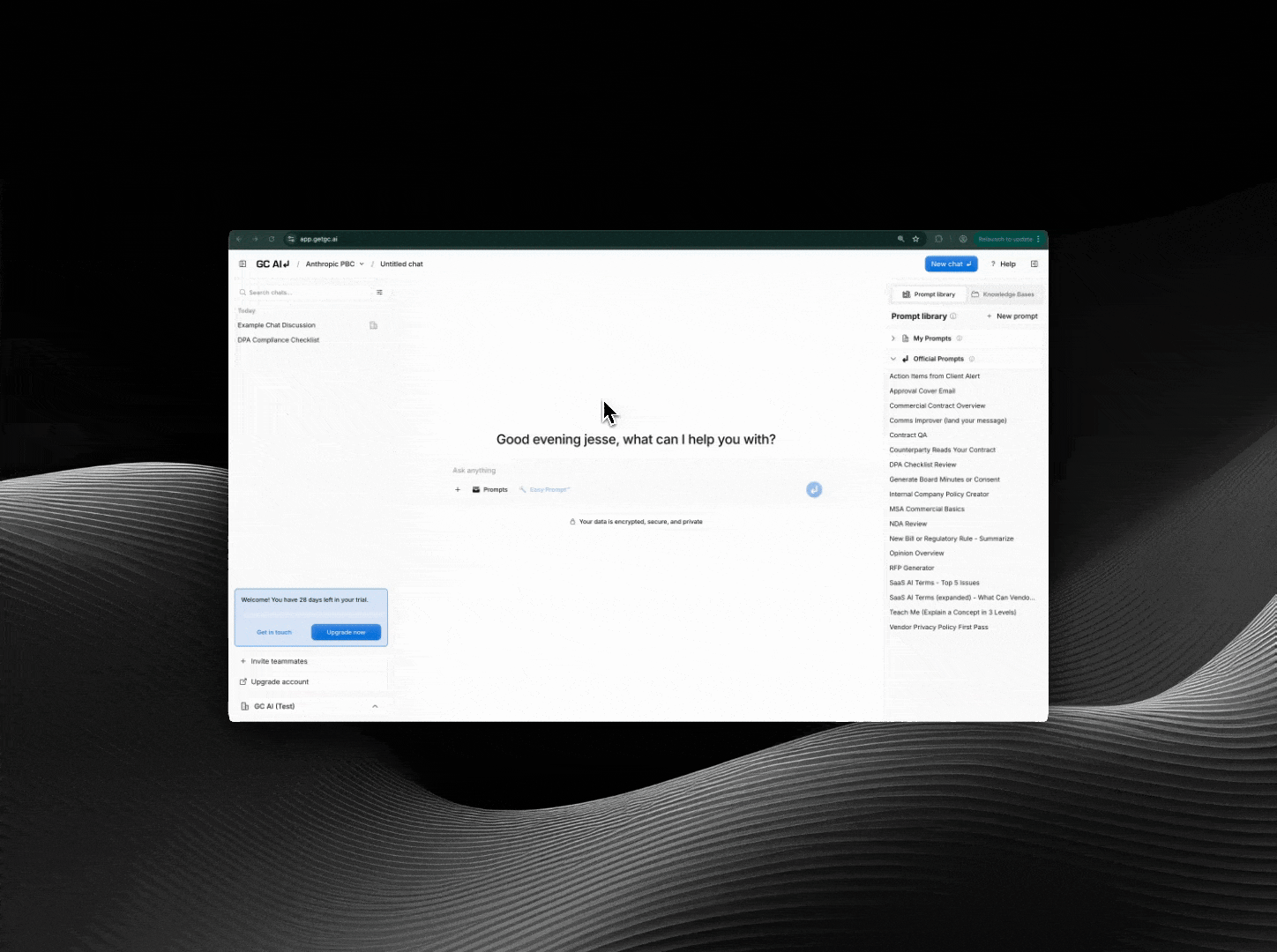
- Go to the Company section, usually found in the main navigation or settings menu.
- Select the Company Profile you want to share.
- Look for a Share button or option within the profile view.
- Choose your sharing preference:
- Enable Share with organization for organization-wide visibility.
- Add specific collaborators by searching and selecting their names/emails.
- Confirm the action. Shared profiles allow team members to utilize the defined company context in their own GC AI interactions.