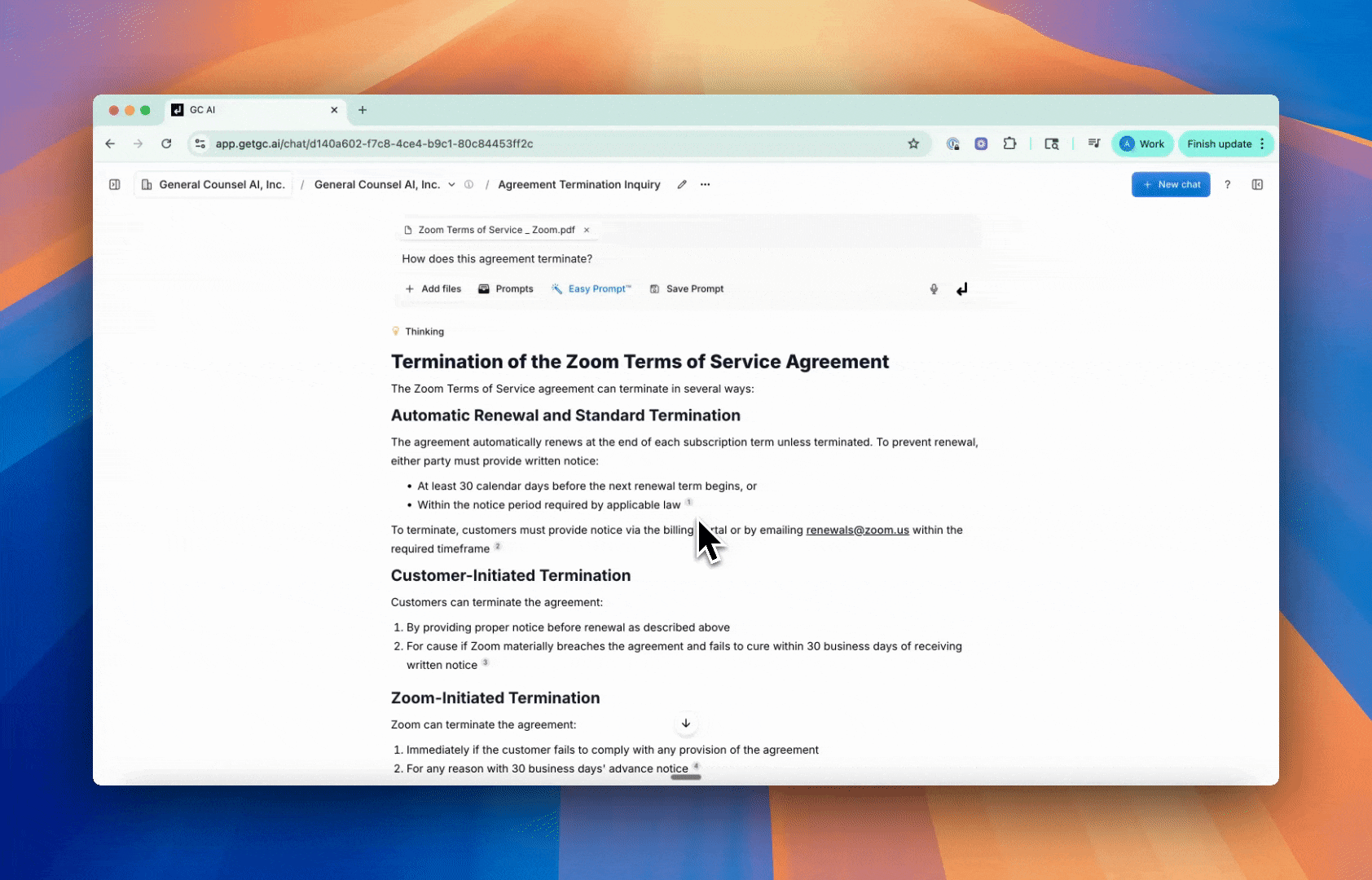Skip to main contentCitations
GC AI automatically includes citations when referencing information from your documents. This helps you verify sources and navigate back to the original content.
How Citations Work
When GC AI references information from your Knowledge Base documents, it automatically includes citation numbers that link back to the original source.
Citation Navigation
You can now click on citations in chat responses to open the source PDF or .docx document with the exact text highlighted and automatically scroll to the cited passage. This makes it much easier to verify AI responses and understand the context behind the information provided.
- Click on any citation number to open the source PDF or .docx document with the exact text highlighted.
- The PDF automatically scrolls to the cited passage for easy verification.
- Request explicit citations by asking GC AI to “provide citations”.
- Copy citations with your content using the copy button.
Citation Features
- Clickable citations that open PDFs and .docx documents with highlighted text and auto-scroll to the cited passage.
- Page numbers for PDF documents.
- Line numbers for code files.
- Timestamp references for media files.
- Direct links to source documents.
- Grouped by filename in the citations sidebar.
Best Practices
- Always verify citations when accuracy is critical.
- Use the “provide citations” command for detailed source references.
- Save important citations for future reference.
- Limit to three citations per quote or claim.
- Interleave citations throughout your response for better readability.
Citations appear as superscript numbers in the text. When you copy content with citations, they appear as footnotes in both HTML and Markdown formats: